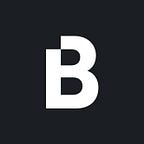New Blockpit Features
As a thank you to the many useful feedbacks and feature requests from our users, we hereby introduce you to the latest Cryptotax features such as advanced transaction filters, a newly designed reports page, and many more useful features.
Transaction sorting
You can now sort your transactions by date and time as well as by outgoing and incoming assets. This function can be combined very well with the advanced filtering options that are described below. Simply click on either “ Date & Time”, “ Outgoing” or “ Incoming” on the top of your transaction list to change sorting. If you want to sort by “ Type” and “ Depot” you can do this by adding filter rules in our advanced filter option.
Advanced filter
To improve the workflow of editing transactions we implemented advanced filter options. These filters can be accessed on the transaction page. You can apply as many filter rules as you need in order to show exactly those transactions you’re looking for.
Filters can be set up in the transaction tab by clicking on the “ Add Filter” button.
Here you can apply different rules that can match “All” or “At least one” of your defined rules. Once you created at least two different rules the “At least one” option is available.
The newly available filter options are:
- Date (DD/MM/YYYY)
This filter can be used to find a range of transactions “before”, “after” or “at” a certain date or within a range of two dates. Be aware that when you filter for transactions “after” a date, the first transaction starts on the last transaction page. This is a perfect situation to use the before described transaction sorting function in order to change the arrangement of transactions and bring the oldest transaction on top. - Status (Error, Warnings, Unlinked)
These filter rules are the most common and can also be quickly accessed and set by clicking on “Show” or “Link now” at the top of the transaction page. This is also the fastest way to set one of these three filters. Solving errors, warnings, and linking all transactions is key to a perfect tax report. - Asset (Incoming Asset, Fee Asset, Outgoing Asset)
Used when filtering for all transactions of a particular asset. For example, you can filter for transactions with Bitcoin, Ethereum, or other supported assets. This helps you to identify missing transactions for a certain asset. - Amount (Outgoing Amount, Incoming Amount, Fee Amount)
Helpful when filtering for a transaction that is “equal”, “above” or “below” a particular asset amount. Here, the sorting function is also useful to change the order of the filtered list. - Import Type (Manual Import, API, CSV)
With this filter type, you can include or exclude all transactions that are either imported via API, CSV, or manually. Combined with the filtering rule “Depot” you can for example find out if there are any CSV or manually imported transactions in your API depot. - Depot
Accessing all transactions on your depot was possible before, but scanning a single depot in combination with other filter rules can be really useful to narrow down your transaction search. - Transaction Type
Filters by transactions of a specific transaction type such as Trade, Deposit, Withdrawal, Staking, Airdrop, or other existing transaction types. - Excluded from Report
If you excluded/hide a transaction out of your tax report you can apply this filter type and easily access these transactions again.
Once you set up a rule you can duplicate or delete it. In the future, it will be possible to save filters to your profile. Our advanced filter options are a cornerstone feature for the planned bulk-editing function that will make it possible to edit multiple transactions at the same time. This will make the editing of transactions even faster and handier.
Expanding of transaction details
The editing and comparison of multiple transactions details shall be as simple as possible. To compare multiple transactions, simply click on them to expand the transaction details below.
Starting on the left you can find the “ Overview “ section. It includes general details like transaction type, assets, amount, importing method, last editing date. You can also add a personal note to your transaction or edit and delete your transaction data by clicking on the three dots on the right side. This note is not showing up in the report but can help you in marking specific transactions or providing additional details. Here you can also exclude a transaction from the report. This is particularly useful if you want to see how excluding a transaction will impact your tax result. The excluded transactions are not taken into account while calculating the report results.
If your transaction is marked with a “!” it means that there are either “ Warnings” or “ Errors” that need to be fixed. A detailed description of the respective error or warning is displayed in the “ Advanced” view. As the correction of warnings and errors is a key element of our web application this will help identify potential transaction gaps (missing assets), missing currency rates, or incorrectly linked transactions in order to ensure the completeness and full compliance of your tax report.
Bulk selecting of transactions
To select multiple transactions at once you can first tag these transactions in your transaction list by simply selecting the checkboxes on the left. There is also the possibility to select all shown transactions at once by clicking on the top-left checkbox. If you apply a filter first you can eliminate all transactions you don’t want to mark for bulk editing.
This feature allows in its first version to exclude a group of transactions from the tax calculation and will be extended in the future to allow multiple transaction details to be edited simultaneously.
New report page
The new report page gives an overview of your total realized and taxable gains as well as the total amount of transactions for each tax year. Additionally, when recalculating your tax report you will now see the full calculation progress visualized in the report log. If there are warnings or errors in your report they are now listed on the report page as shown below. Here you can simply access all affected transactions and solve incorrectly linked transactions, identify assets without price feed and request unknown assets.As tax calculation is completely dependent on fully imported transaction data the report page will now also help you identify potential transaction gaps by displaying missing fund warnings.
Personalized tax report
You can now apply your personal information on your PDF tax report. It’s not required to add your personal information, but it enhances the credibility of the report to be used as proof of funds. This may be very helpful if you are planning to cash out, so you can show your bank where are the funds coming from. Simply go to your account profile button in the top right and click on “Account Settings” to apply your personal data.
Feature outlook
The future is bullish as many awaited features are finally being deployed. Besides the new advanced transaction filter and sorting functions, editing of API transactions , the new reports page , and the possibility to add private information to your tax report we have some other great features for you in the pipeline and aim to deliver as many requested features as possible in order to provide you with a perfect tax reporting and portfolio tracking application. You can always follow our updates on the process of new API-, Wallet and Blockchain import solutions in our newsletter and changelog.
Blockpit will be your state-of-the-art tax tracking service and always strive to provide you with full tax compliance.
Originally published at https://blog.blockpit.io on August 2, 2021.